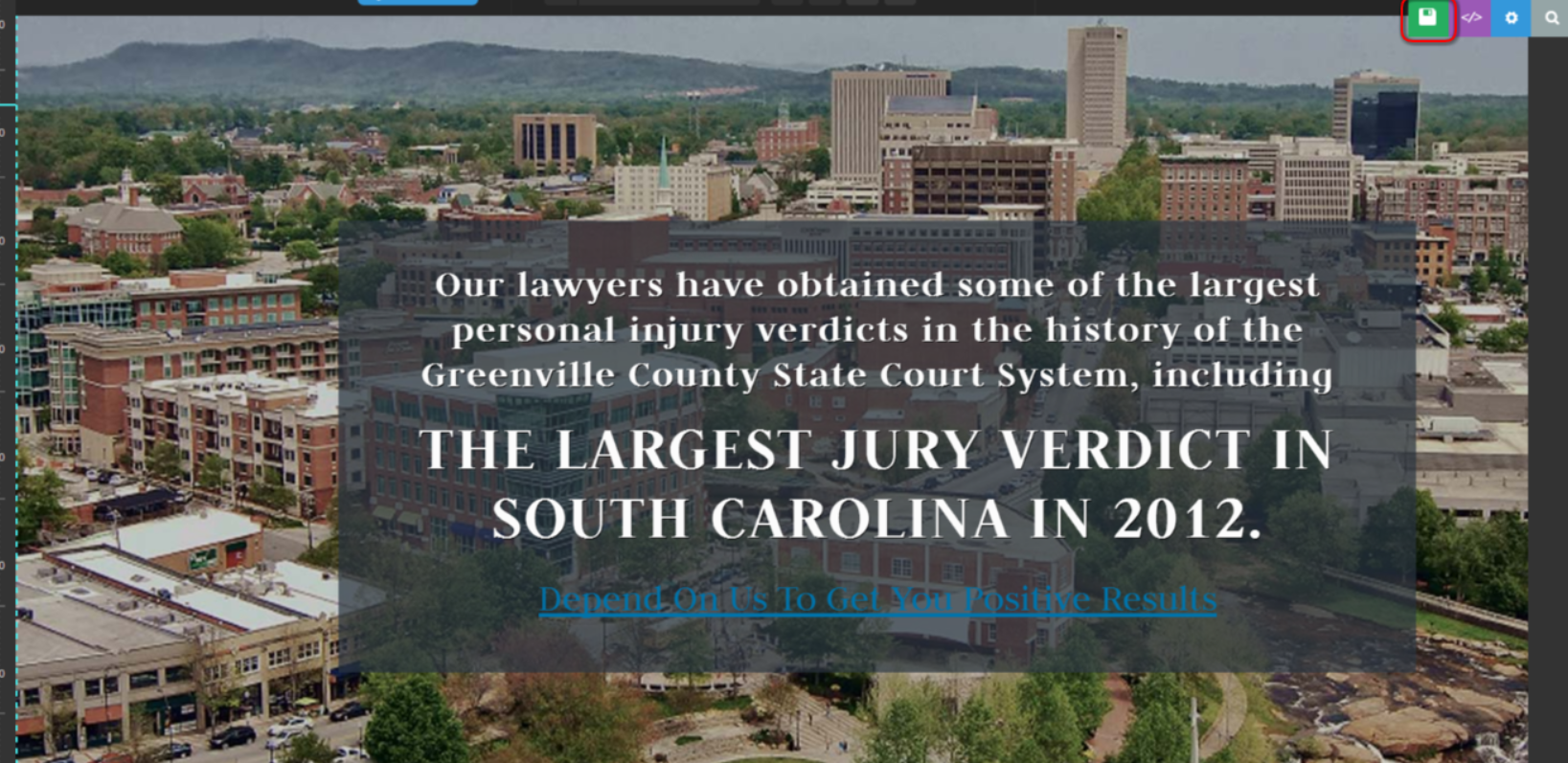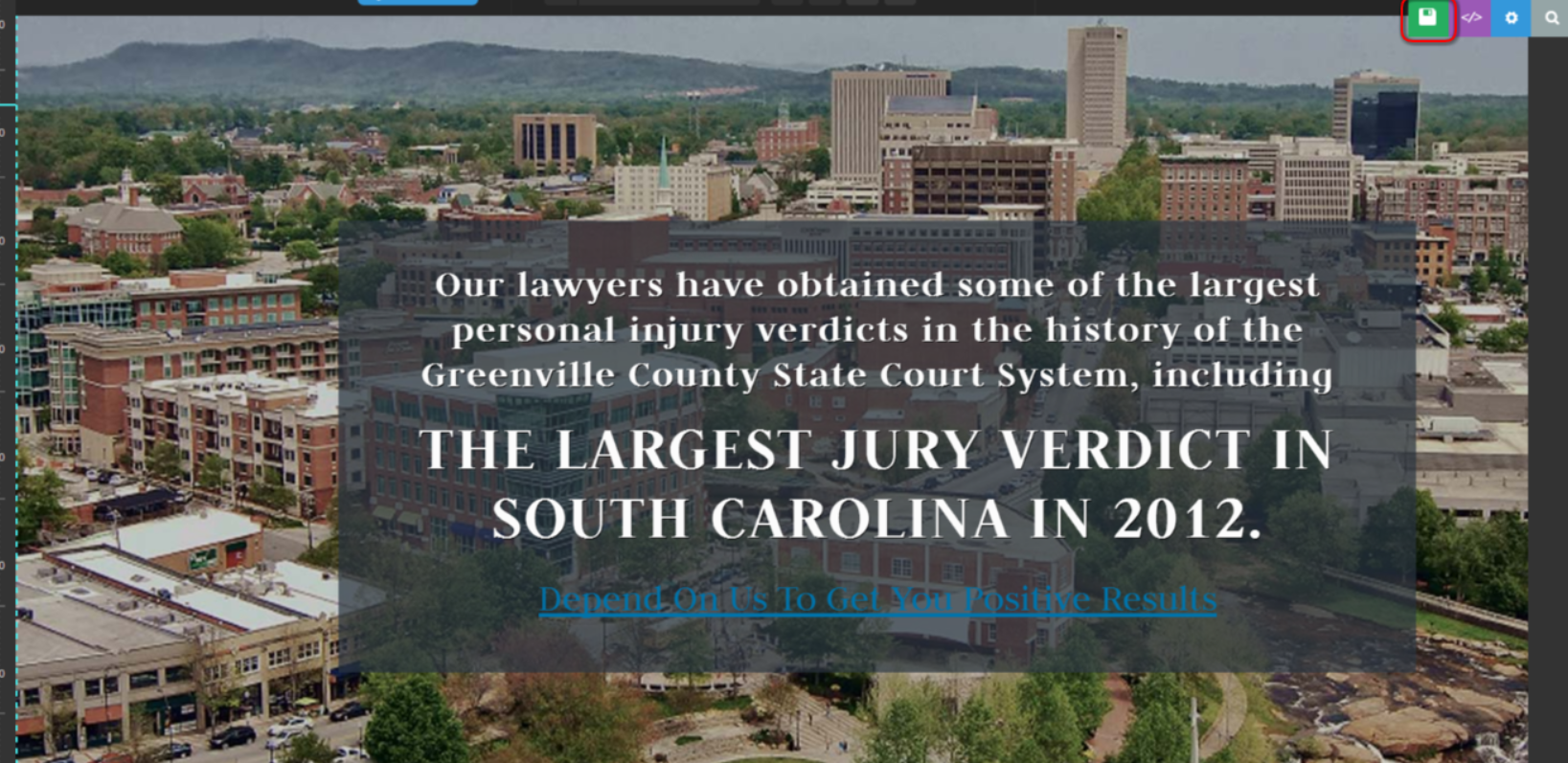When adding a new slide or updating an existing slide on your slider revolution one of the first things you'll want to do is update the background image.
1. From your dashboard go to Slider Revolution and hover over the slider you'd like to edit and select the edit option:

2. Select the slide in the slide listing at the top of the page you'd like to edit or select add new slide. Then select the blue background image button:
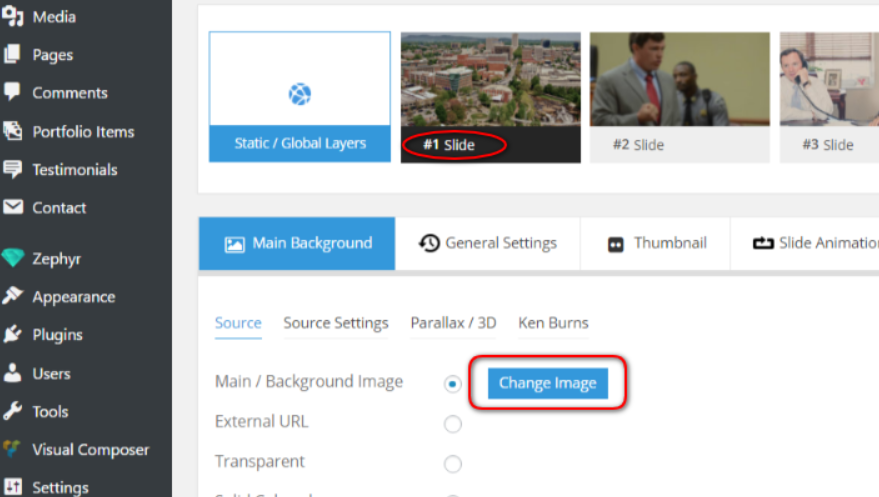
3. This will open your media library. Select the image you'd like to replace (and remember you can use your media library to find the image size) and select add image
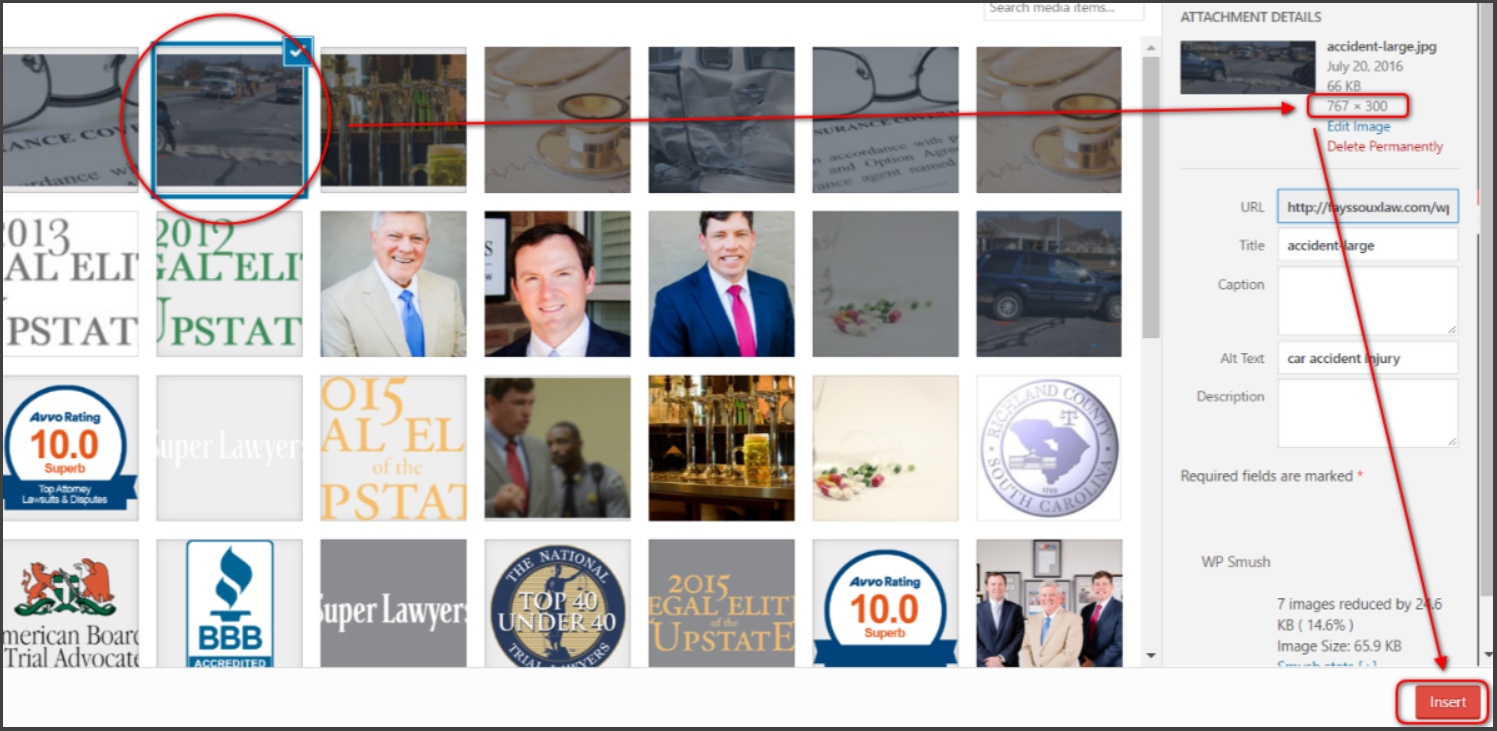
4. You will see your new image in the background. Select the green box to save the slide. If there is text you may update or delete the text. Instructions to that can be found here.