PDF's are a great way to share a large amount of information in a timely manner, without having to necessarily build it all out on your website. For instance, if you have a product guide or a weekly newsletter/bulletin, rather than building out multiple pages on your site (requiring either time or money), you can simply upload a PDF and link your visitors to it.
Add the PDF to your Media Library
1. Log into your site ([your-site]/wp-admin).
2. Navigate to Media Library on your toolbar.
3. Either select the "Add New" button or drag & drop your content into the library.
4. You should see your new file appear in the library.
For more details on adding documents to your Media Library, check out this post.
Link to the PDF
1. Once your file has been uploaded to the library, click and open the file within the library.
2. Locate the file's URL:
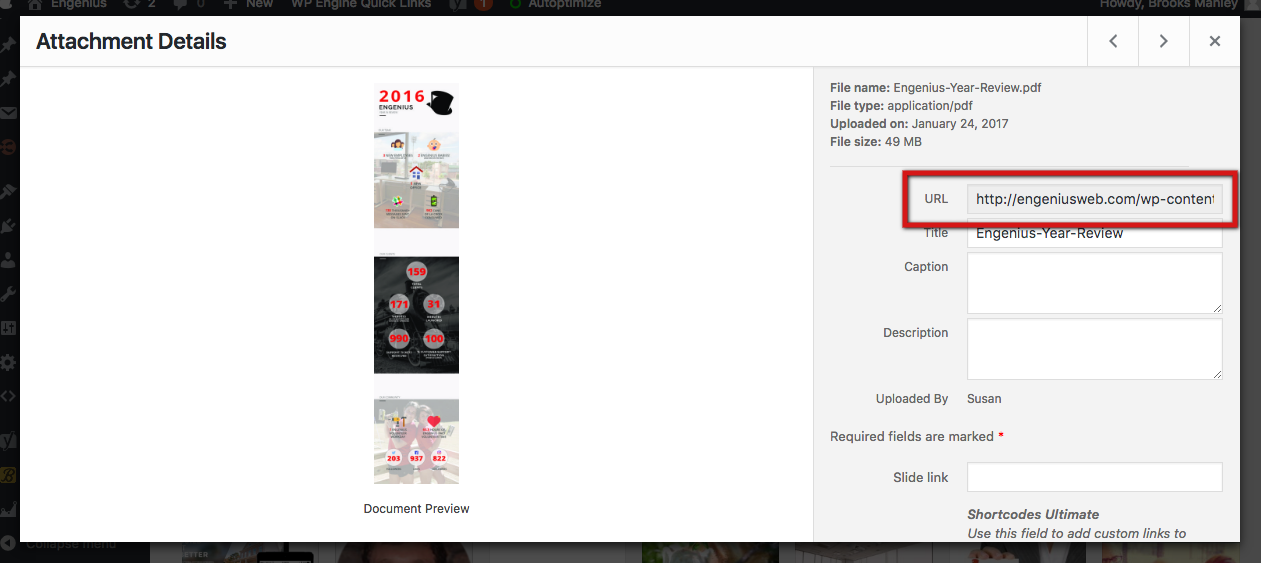
3. Copy this link.
4. You will more than likely be linking this PDF to some text (located within a page or a post). Whether you're using a visual composer "Text Box" element or the native Visual Editor in WordPress, the next few steps should follow the sameEither navigate to the text you'd like to link or add the text you'd like to link.
For more information on adding links, view this post.
5. Highlight the text and click the link function located in the toolbar:
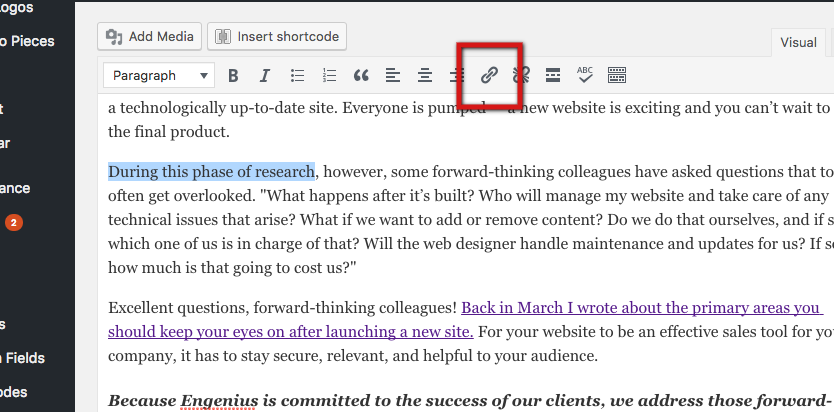
6. You should notice a small window has opened. Place your link here.
7. Click the blue "Apply" button.
8. Verify the link has been added (the styling of the text should change).
9. Click the "Preview" button in the "Publish" window (located in the top right of the page) and verify the link works.
10. Click "Publish" and you're good to go!
If you get stuck anywhere or have any issues, as always, feel free to reach out to support@engeniusweb.com.
